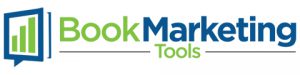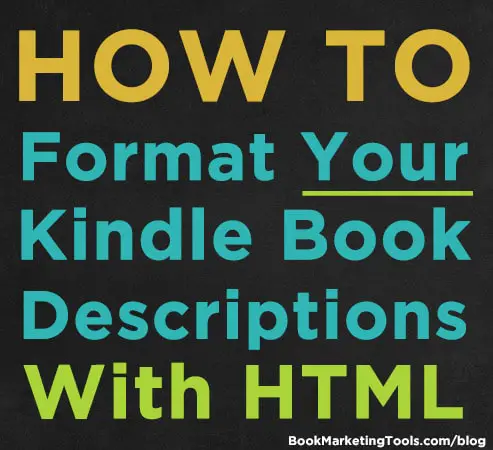If you have browsed around Amazon looking at various ebooks, you have probably seen books that have decorated descriptions, using different sized fonts, colors, and more. If you want to decorate your book’s description just like those other books, you’re in luck, we will show you the exact HTML that you need to use in your KDP book description… for FREE!
WARNING: Some books that offer this information may be out of date, recommending HTML that Amazon no longer supports. Be sure to use this updated list that was created after Amazon made the most recent changes to their system, banning some HTML that is recommended by others.
First, we will show you how to change your description, then we will show you the HTML you need to know to make your KDP book descriptions stand out and look amazing.
How To Change Your Book’s Description
Here is how to change your description using Amazon KDP’s interface:
- In your KDP account, go to Bookshelf.
- Click on the book you want to edit.
- Scroll down to Description, and make the necessary changes.
- Scroll to the bottom and choose “Save and Continue”.
- Scroll to the bottom of that page, and check the box to confirm you own the rights.
- Click “Save and Publish”.
- Then, in about 24 hours, your book’s description will look awesome!
How To Use HTML
HTML has opening and closing tags for most of the effects you will see below.
An example would be the tags used to bold text:
Before the text you would like to make bold, you would put: <strong>
Then, after the point you want the bold text to stop, you would put: </strong>
An example would be: This is normal text. <strong>This is bold text.</strong>
HTML Allowed In Book Descriptions
Now that you know how to use HTML, here is a breakdown of all of the HTML that is allowed by Amazon and how it makes your book description look after being published.
Headers:
Amazon allows you to use header HTML codes to create larger font sizes, highlighted in the Amazon orange.
<h2></h2>
<h3></h3>
<h4></h4>
<h5></h5>
<h6></h6>
Bold:
To make your text bold, enclose the text in either of the following tags:
<b></b>
<strong></strong>
![]()
Italics:
You can use either of the following to italicize your text:
<i></i>
<em></em>
![]()
Paragraphs and Spacing:
<br > creates a new line break
<p></p> to enclose a paragraph
![]()
Horizontal Rule:
To create a line, or horizontal rule, you use the following:
Lists:
Sometimes you want to list the awards you have won or other features of your book. You can create ordered/numbered lists or unordered /bulleted lists with the following codes:
Ordered List:
<ol>
<li>List item 1</li>
<li>List Item 2</li>
</ol>
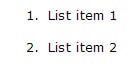
Unordered List:
<ul>
<li>List Item</li>
<li>List Items</li>
</ul>
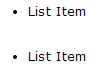
Strikethrough:
Do you want to put strikethrough formatting on your text, to maybe indicate a sale price? Use either of the following:
<s></s>
<strike></strike>
![]()
Underline:
To underline a word in your description, you can use:
Subscript:
To reduce the size of the text and drop it below the normal text line, you can use:
Superscript:
To reduce the size of the text and put it at the top of the text (like a trademark symbol), you can you use:
Final Thoughts
There you have it… that is all of the HTML that is supported by Amazon. Now you can create awesome book descriptions on Amazon that will help to make your book stand out!
Now you can create awesome book descriptions on Amazon that will help to make your book stand out! – Tweet this
Don’t over do it though, as too much can make a description look unprofessional, but some subtle formatting can transform a book description, allowing you to draw attention to key aspects of your book’s description.