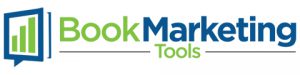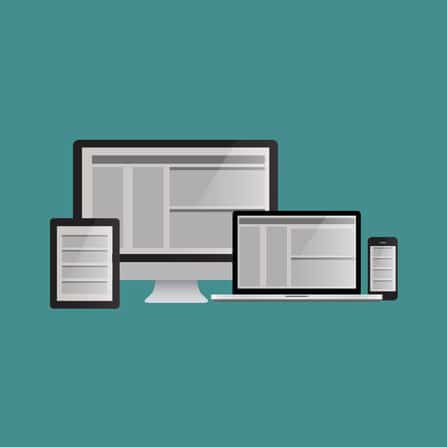The great part about WordPress is that it isn’t hard to look like a website programming superstar. There is an abundance of themes out there that authors can use to set up an attractive and functional website in no time. This section is all about finding themes, adding them to your site and getting them to look like you want them to.
What are Themes?
In the traditional sense of the word, a theme would imply that you are only changing the design the appearance of your website. In WordPress, themes do that and much more. They can change the structure, functionality and layout of your WordPress site.
There are numerous different kinds of themes available for WordPress. Some are great and some are not. There are several considerations related to WordPress themes:
- Cost
- How they can accomplish your goals
- Ease of use
- Documentation
- Support
- Compatibility
Finding Themes for WordPress
If you search online for WordPress themes, you will find tons of results. There are dozens of different theme providers and market places out there. Be careful where you get your theme from and consider the following very carefully before you download one:
- Is the theme creator a trusted source for themes?
- Do they have good reviews or any reviews at all?
- Is the theme free? (if it is you may want to look elsewhere unless it is something suggested from within your WordPress admin area)
- Does the theme work with the most current version of WordPress?
- Is the theme creator responsive to people’s questions on forums or their own website?
- Is the theme well documented (i.e. are there a lot of instructions on how to configure it)?
Below is a list of reputable theme sellers. Note that these are good places to look for themes but not all themes will best for your author site. For example some may have more documentation than others. Some may have better support than others. In general you should look for themes that have good reviews and that have authors who respond to people’s questions in a timely manner. Good instructions and support can save you a lot of time in setting up and configuring your website.
- Theme Forest17 (Envato market place)
- Elegant themes18
- Studiopress.com19
- Thrivethemes.com20
Here is also a good post21 that has references to other theme resources.
Cost of Themes
We should say that it is not uncommon for many good WordPress themes to cost money. In fact, you are better off using a paid theme than downloading a free one. Expect to pay anywhere from $40 to $100 for a good WordPress theme (although we’ve seen some good ones for less than that).
When we say “good” we mean a theme that is not going to be buggy or crash, has good support, is easy to use, is mobile responsive and works well with a current version of WordPress. These can all be questionable when you go with free themes. The old adage that you get what you pay for really is true here.
So as you are out there looking for the perfect theme, stay away from the free themes (unless you download them right within WordPress) or those that are really cheap. You will thank yourself later.
Installing Your Author Theme
In this part of the guide we will walk you through downloading and installing a WordPress theme. If you search for free themes from within your WordPress interface, you will find a limited selection of decent themes you can install for nothing. Putting new themes on your site is super easy and in this section we’ll cover how to download, unpack and setup a WordPress theme that was designed for authors who want to promote and sell their book online.
This section is also very general in nature. We go through a more in-depth theme download, installation and setup in section 6.
For most themes you will do a download from an author’s website (such as the ones we listed above) and you will get a zip file that contains all of your theme’s files. Usually this goes to the download folder on your computer but just pay attention to where it goes because you will need to find it when you go to install it in WordPress. Here’s an example of downloading a theme from Theme Forrest using Chrome. Note that every browser behave differently so if you are using Fire Fox or Internet Explorer this might look a little different.
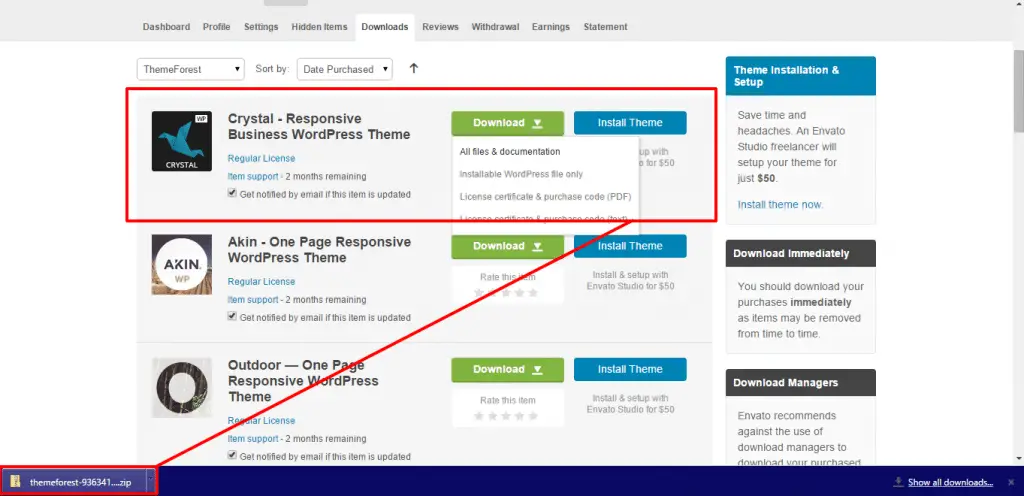
Pretty much every computer by default sends downloads to the downloads folder. You can always choose to save your theme files somewhere else just remember where you put them.
Here is what it looks like sitting in the downloads folder.
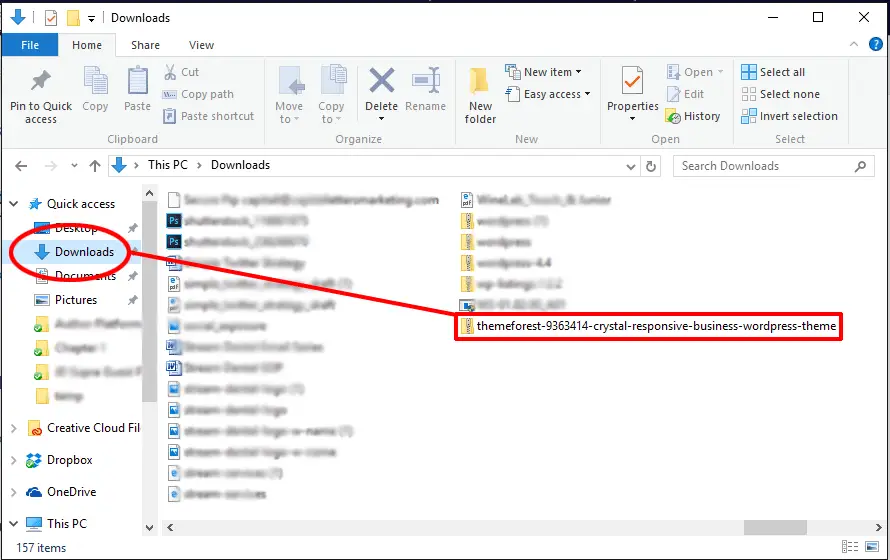
The next thing you want to do if you haven’t already is go to your website’s administrative area (i.e. www.example.com/wp-admin) and log in. Navigate to Appearance -> themes in your WordPress admin area. This is where you will begin the process of adding your new theme to your site.
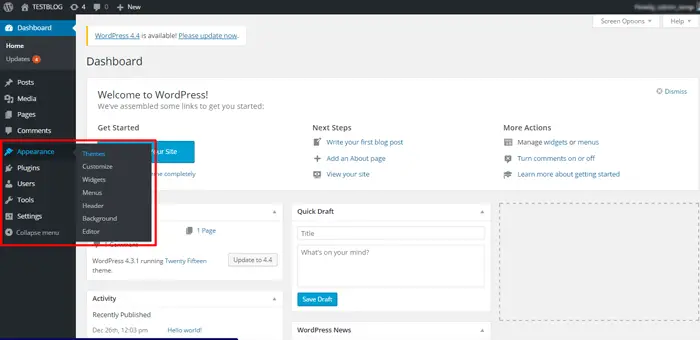
You will see an Add New button at the top of your site. Click it and you will be prompted to look for a file on your computer. Navigate to the folder (probably the downloads folder) where you recently downloaded the theme. Note that there is no need to unzip the file as WordPress needs it zipped to install it.
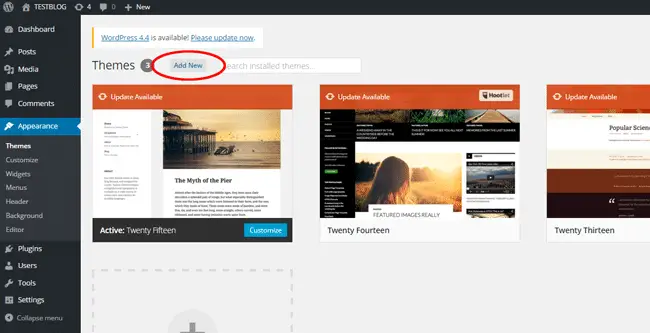
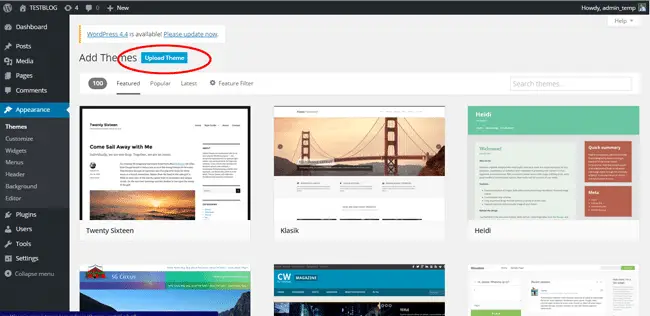
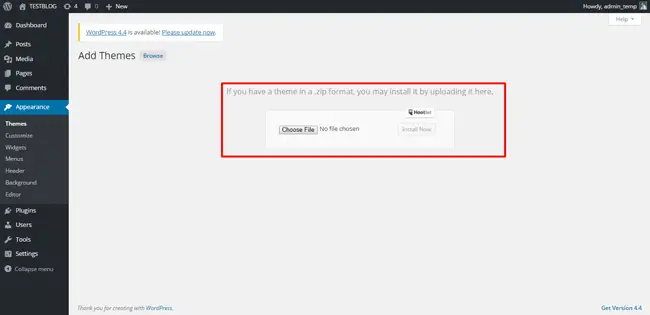
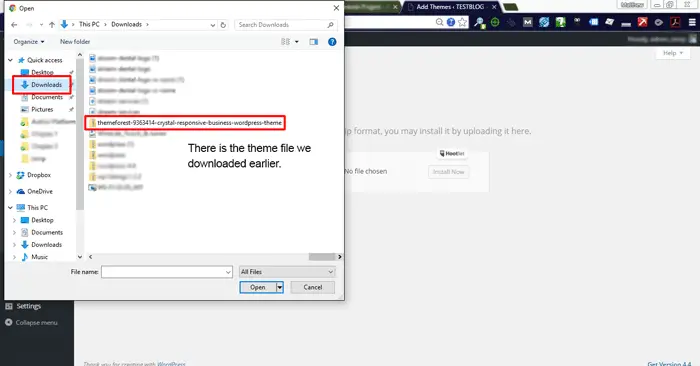
Once you have your file selected, click upload and WordPress will do the rest. Once the theme is installed, you will need to activate it. You can either activate it right away or you can preview it beforehand. You can also just leave it installed and activate it at a later time.

Sometimes you may see a link to activate your theme. If not you will have to navigate back to Appearance -> themes and activate the theme. Note that activating the theme makes it live on your website so if you aren’t ready to do that, hold off on activation. Any content you have posted to your site will automatically be fit into the new theme’s framework when you do activate it.
Installing a Theme from WordPress
WordPress has a lot of free themes that can be downloaded and installed however the process is a little simpler. Just go to Appearance -> Themes like before and click the ‘add new’ button again. Instead of clicking upload theme, you can browse the dozens of themes that WordPress.org makes available.
Customizing Your Theme
People using WordPress and installing a custom theme often see a theme that they like on some other website or demo and want to make their site look just like it (with the exception of different content and perhaps colors). When you download a theme for WP, there is often a lot of customization that goes into making it look the way you want it to. That fact may not always be apparent when you download a theme so don’t be surprised that after activating something you’ve installed, that it does not look like the demo that sold you on it.
Look for Quick-Start or XML files
One way around that issue is to look for quick-start XML files that come with themes. Sometimes theme providers will offer a quick-start version of their theme and sometimes they won’t. A quick start theme contains a version of WordPress along with the theme you downloaded. In addition, all of the content and configuration of the theme has already been done. You just have to change text, images, and maybe a few other things.
This is a good strategy because pages, plugins, and many other settings will already be configured the way you liked them when you saw the demo. Then it’s just a matter of going through and changing content. Many theme authors will have documentation if they provide an XML file for import. You can also learn about importing data22 on the WordPress Codex.
Configuring a Theme
Note that in the next chapter of this guide we will be walking through how to configure an author-specific WordPress theme in detail.
Referrences
http://themeforest.net/17
http://www.elegantthemes.com/18
http://www.studiopress.com/19
https://thrivethemes.com/20
http://roadtoblogging.com/best-wordpress-premuim-theme-sites/21
http://codex.wordpress.org/Importing_Content22